How to Sign Up for a new account
Watch the video tutorial to create account
Follow this steps to sign up for a new account
New to GoodDealGPS? Follow the instructions below to sign up for a new account:
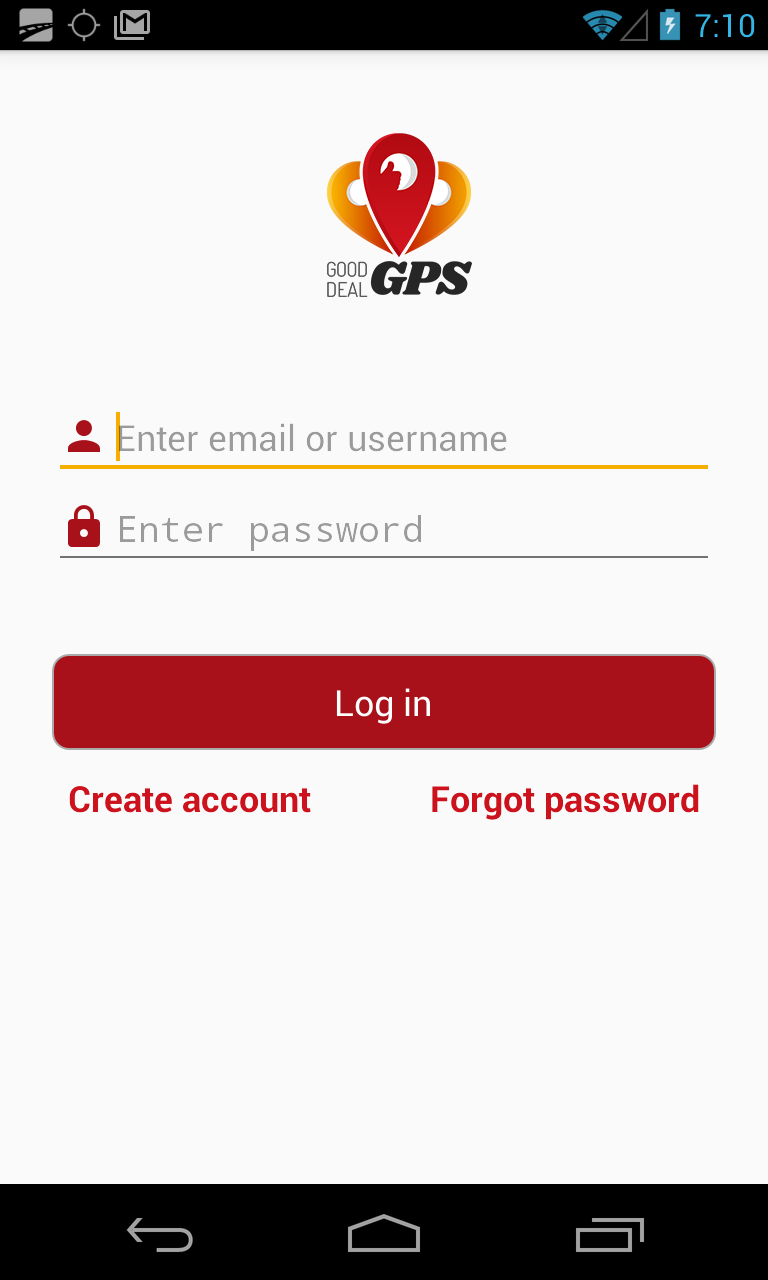
Step 1.
At first, you’ll have to sign up for new account, which you can use later to Log In. Tap Log In if you already have an account, or tap Create Account to sign up for a new account.
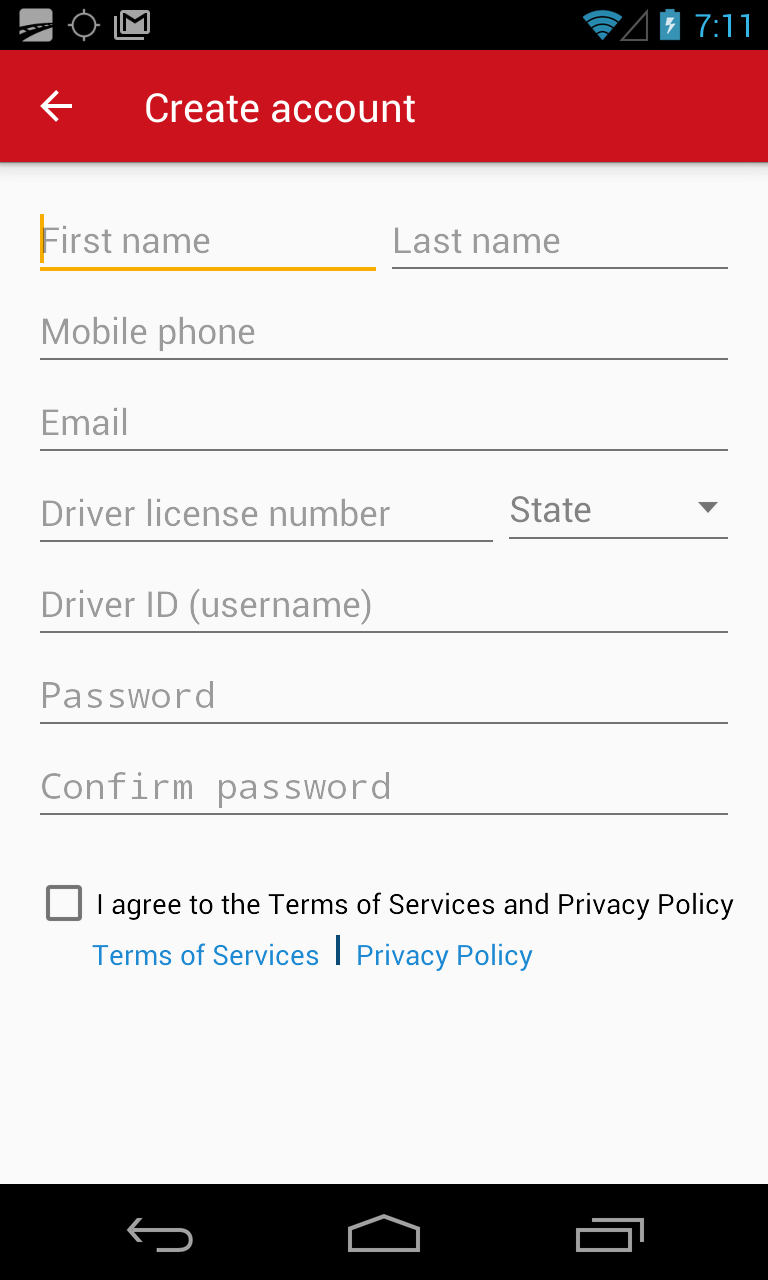
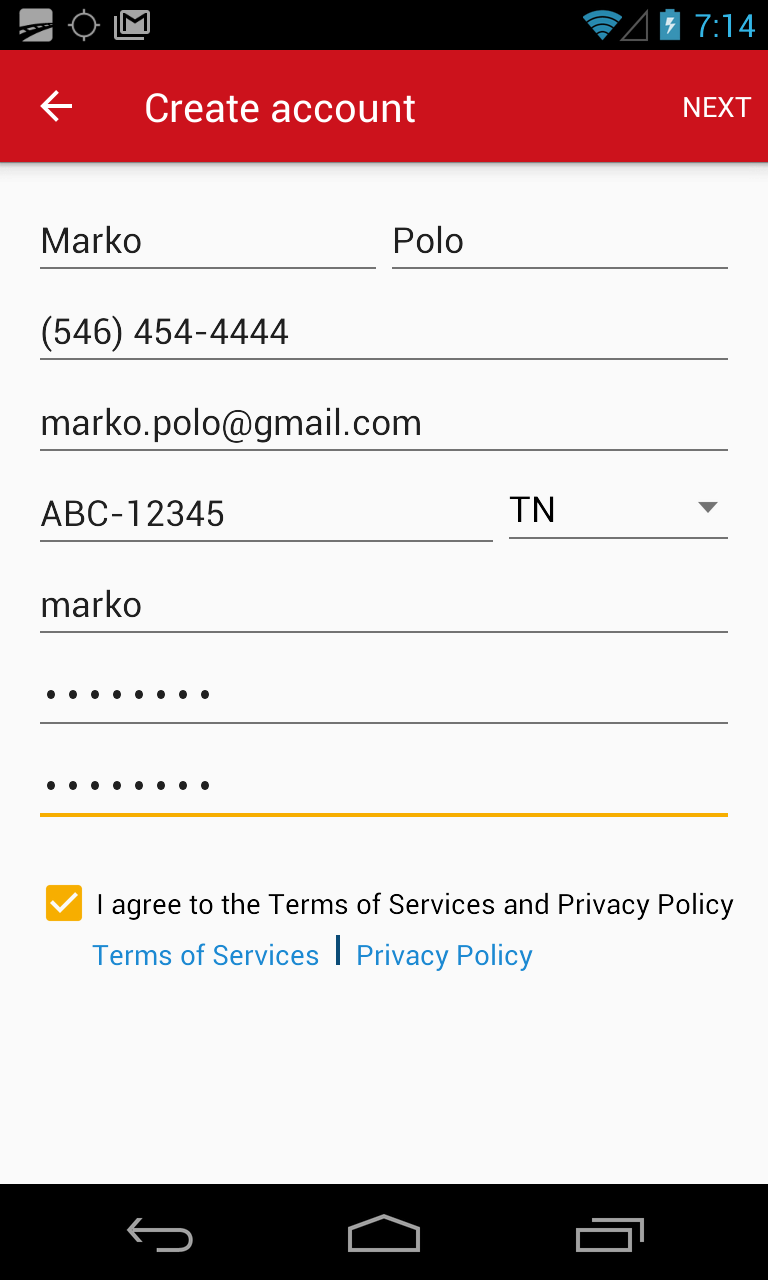
Step 2.
On the Create Account page, tap on each field to enter the relevant information. All fields are required to create a new account. Tap Next when all the fields are filed in.
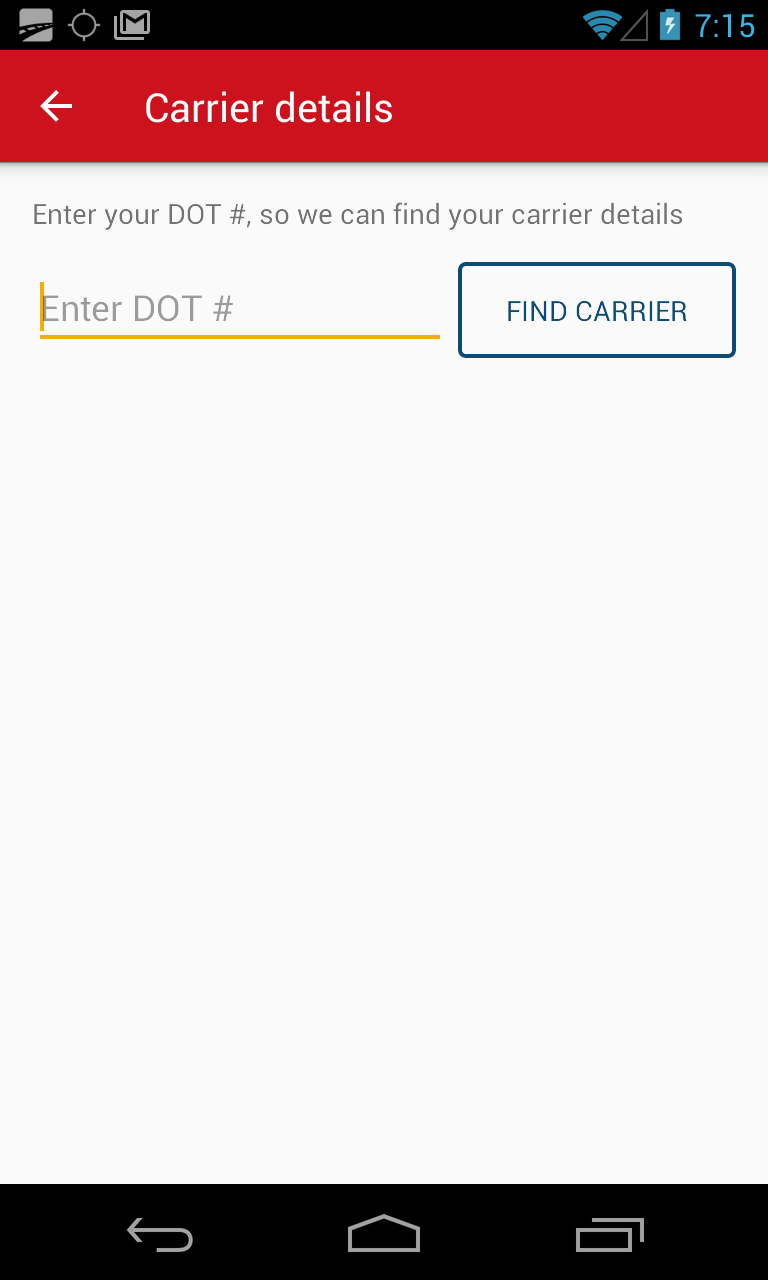
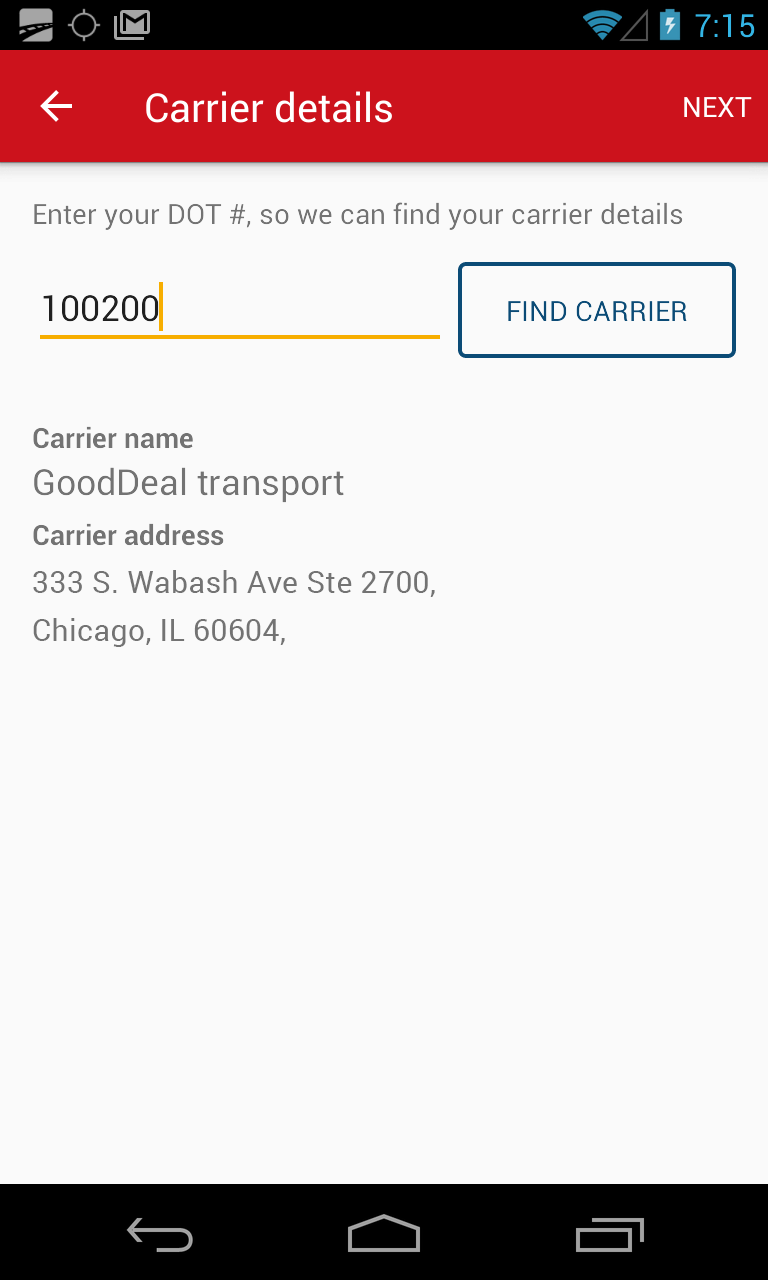
Step 3.
On the Carrier Details page enter your DOT number and tap the Search button. Select your carrier from the given options.
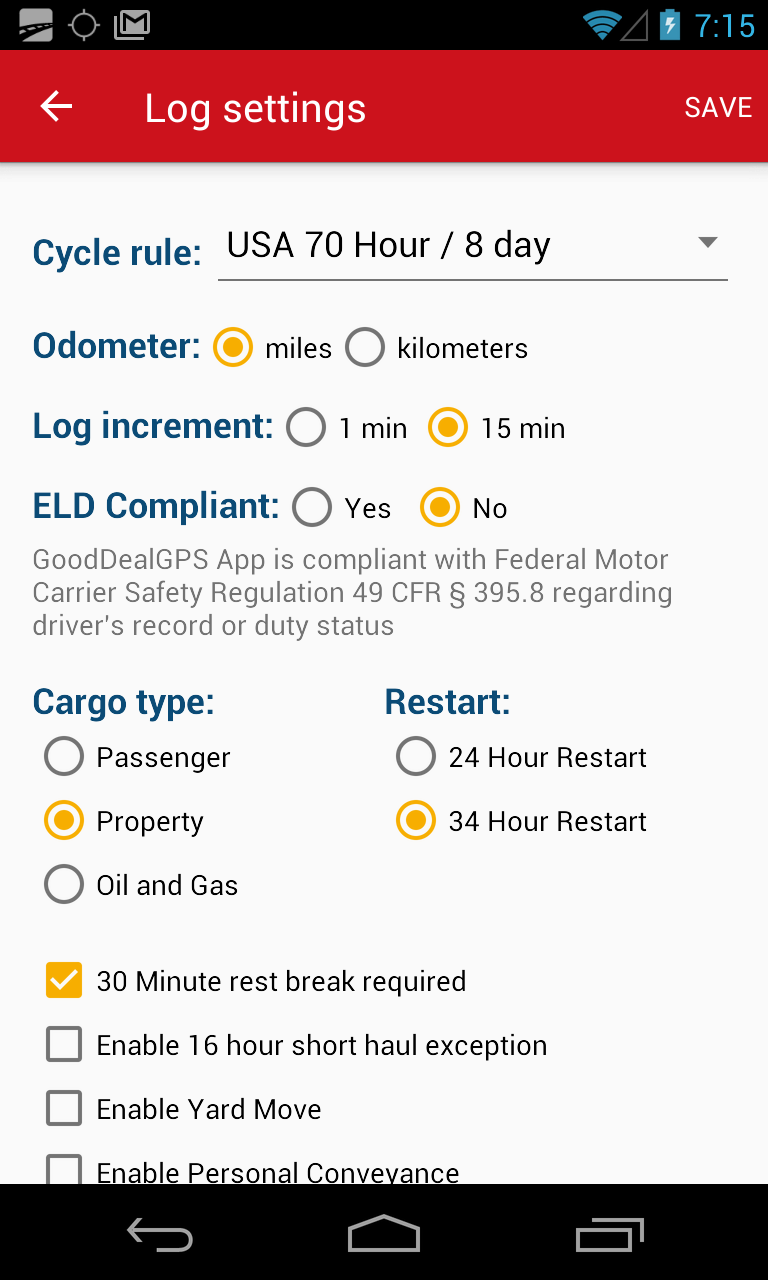
Step 4.
On the Log Setting page fill in the required data and tab Save.
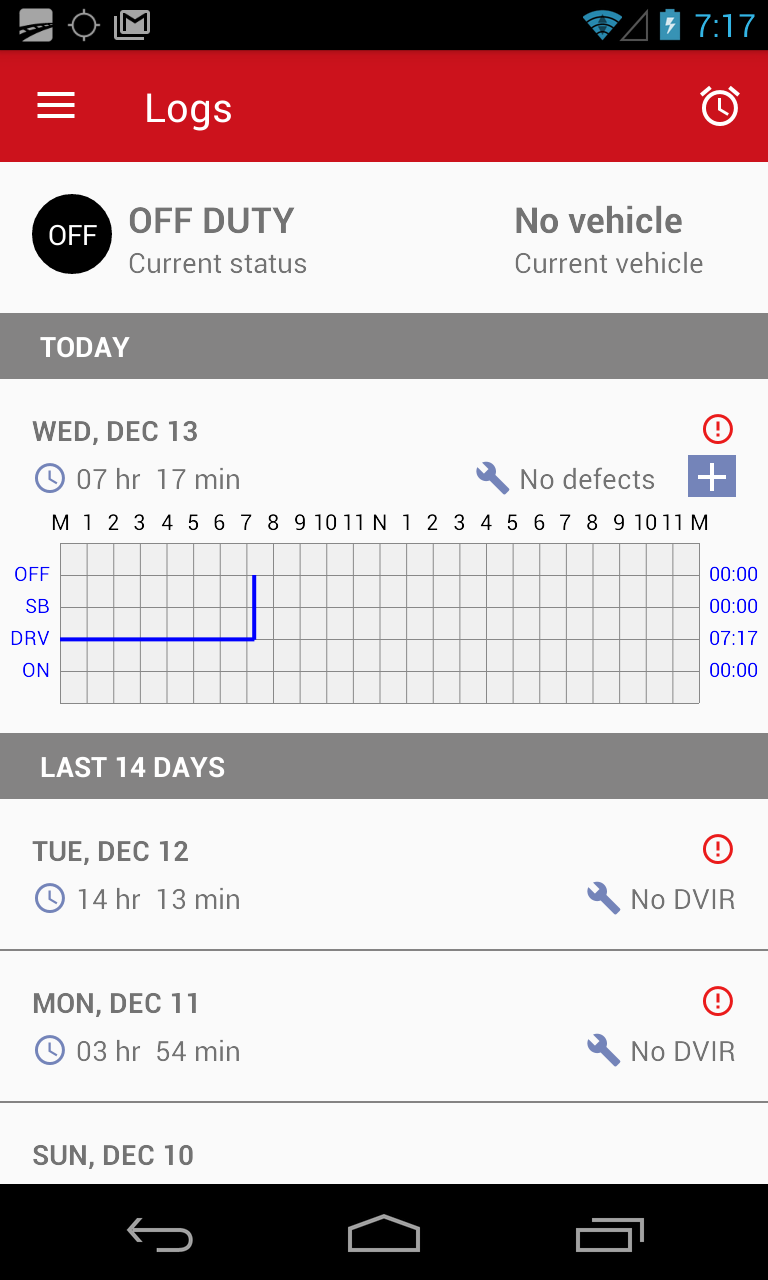
Congratulations! You have successfully signed up for a new GoodDealGPS account. When the fleet manager approves your account you can Log In and start using the app.
You have already created your account? Check the tutorial How to Log In.
