How to Insert Past Duty Status
Watch the video tutorial to insert a past duty status
Follow this steps to insert a past duty status
You are missing a duty status in your log? Forgot to add a duty status? Follow the instructions below to insert a past duty status in your log:
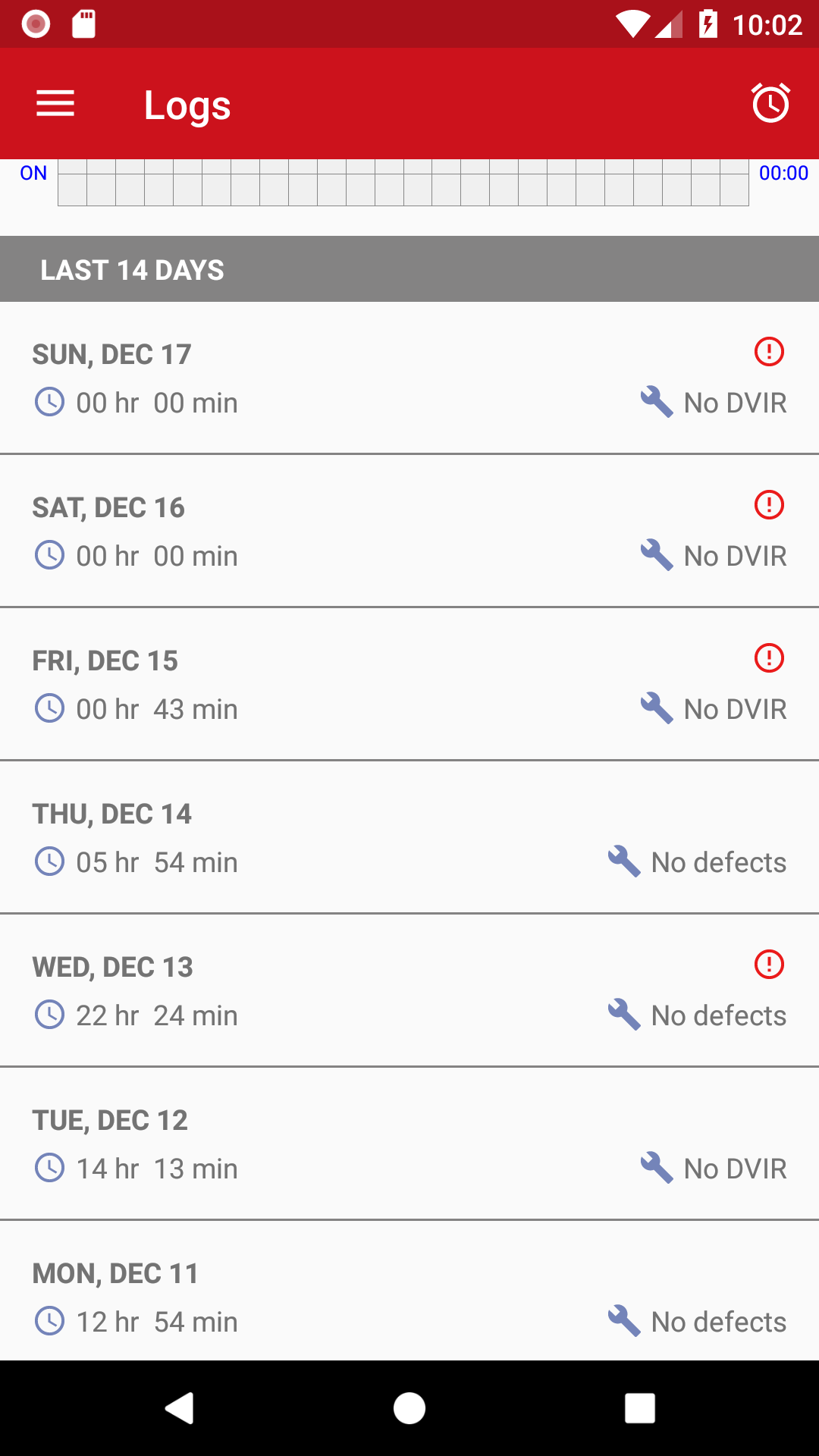
Step 1.
On the main Logs screen, tap the day that you would like to edit.
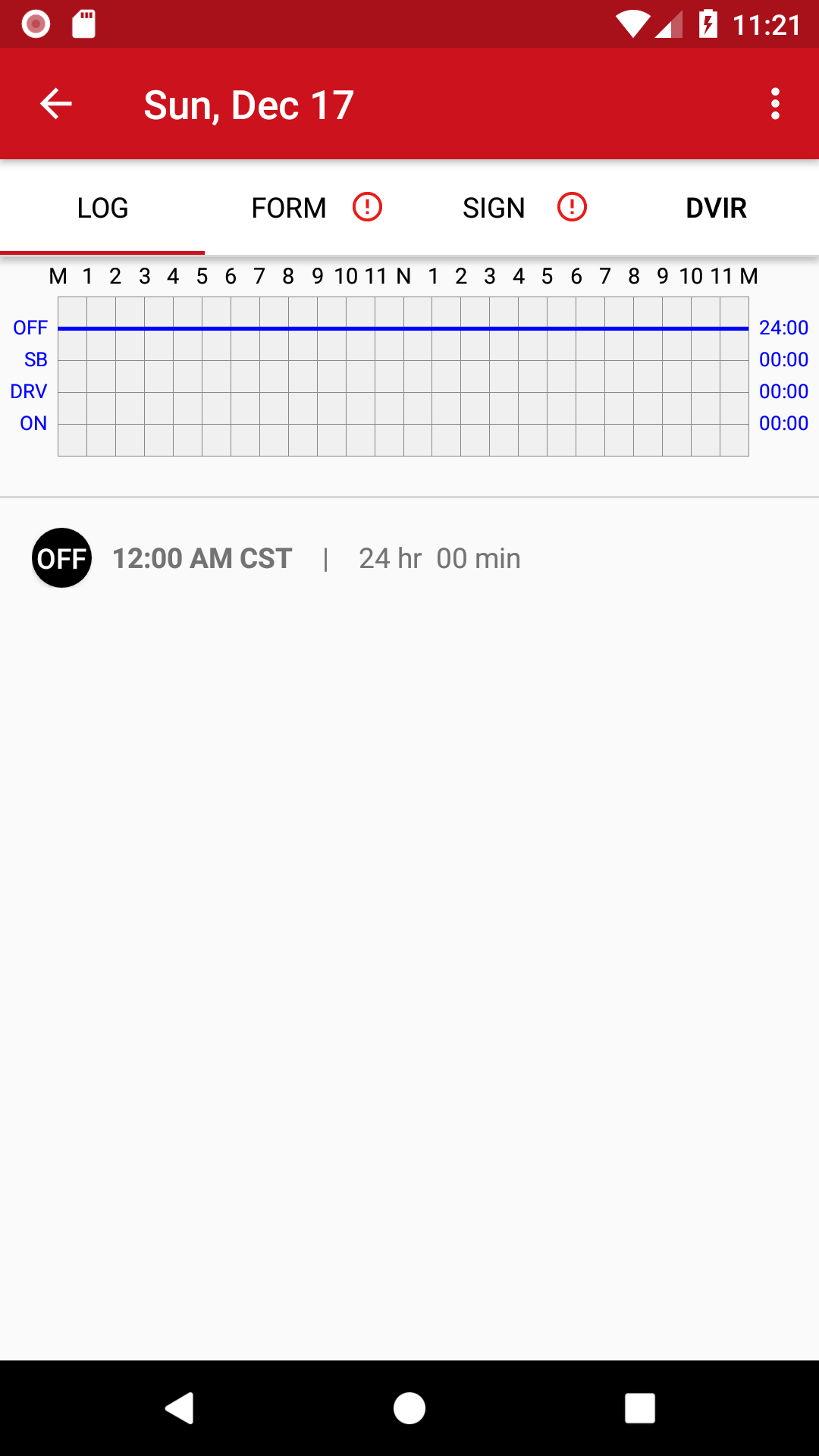
Step 2.
Select the duty status you want to edit from the table below the graph.
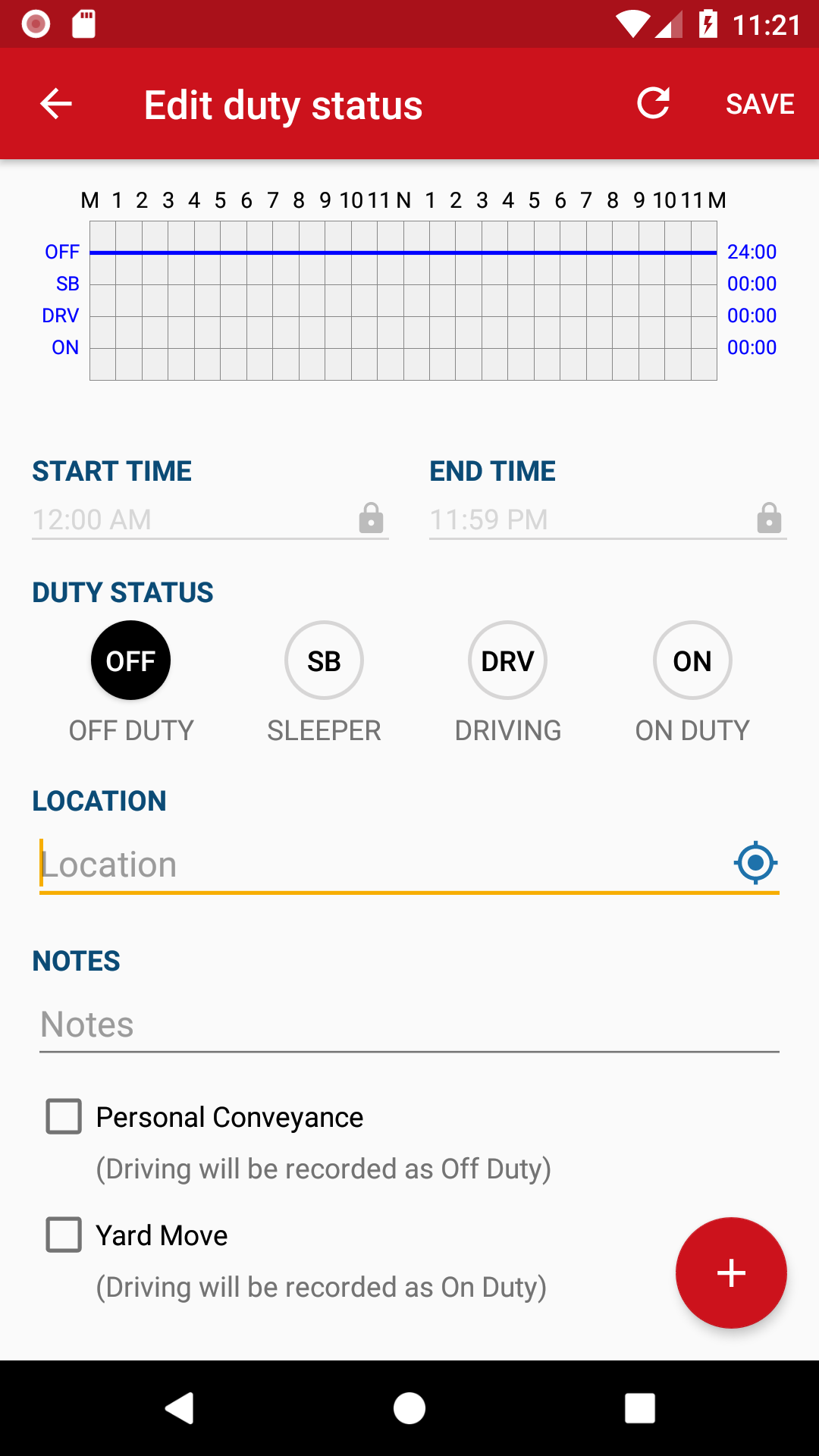

Step 3.
Tap the + button in the bottom right corner.
Tap Yes to insert past duty status.
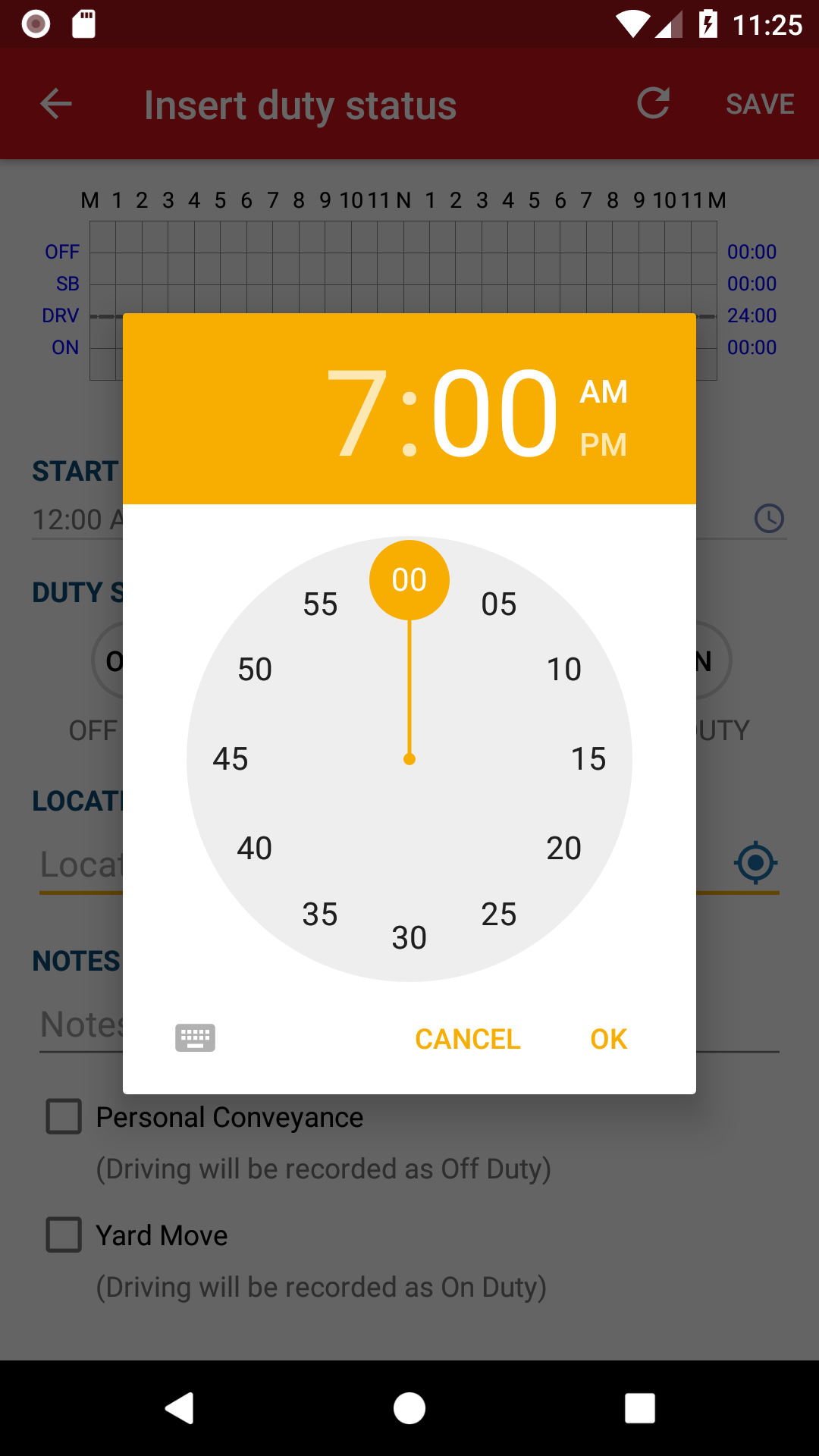
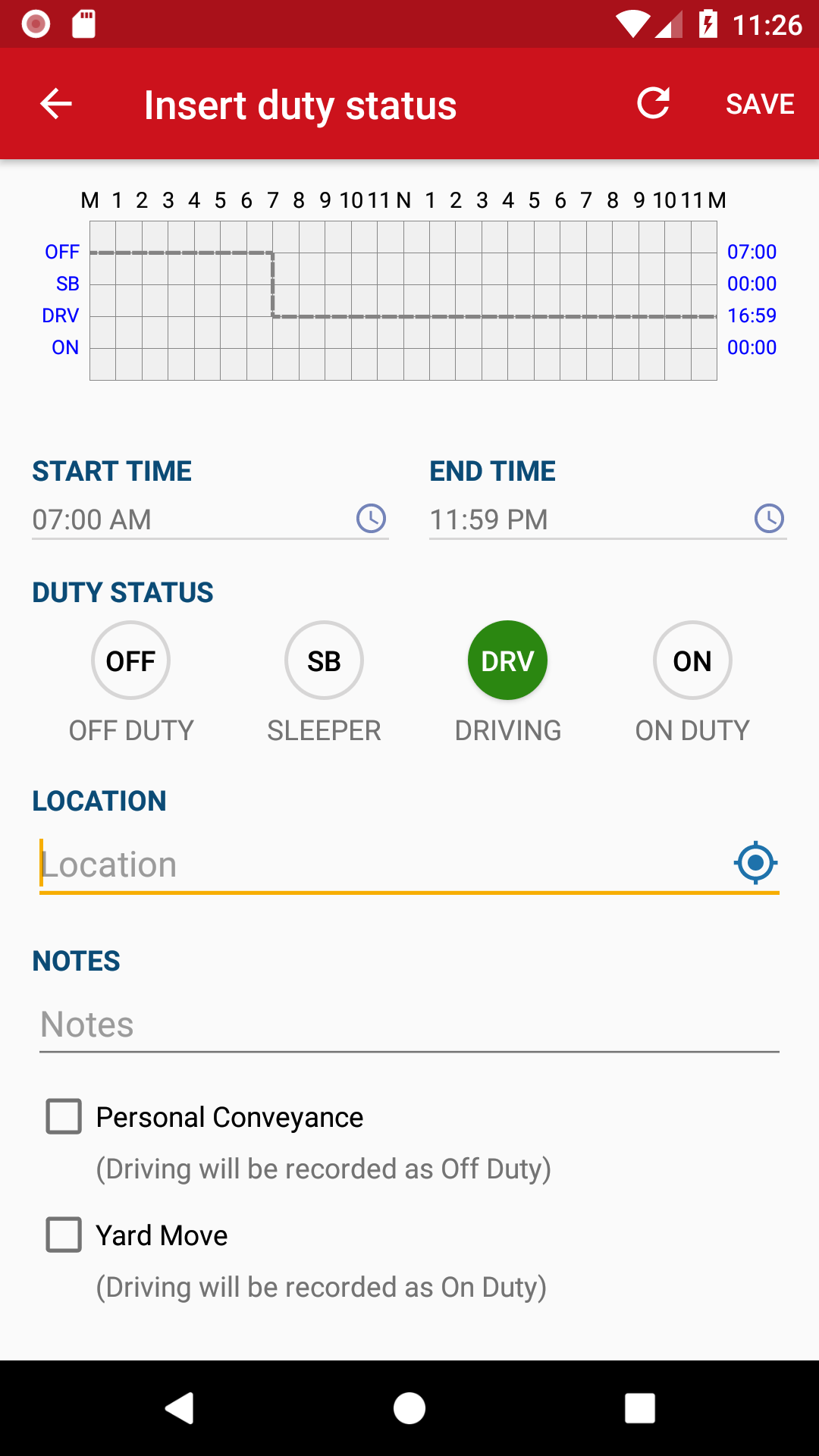
Step 4.
Set the Start Time by tapping the Start Time field. On the Clock choose the hour and the minutes, and select am or pm. Tap OK to save the time.
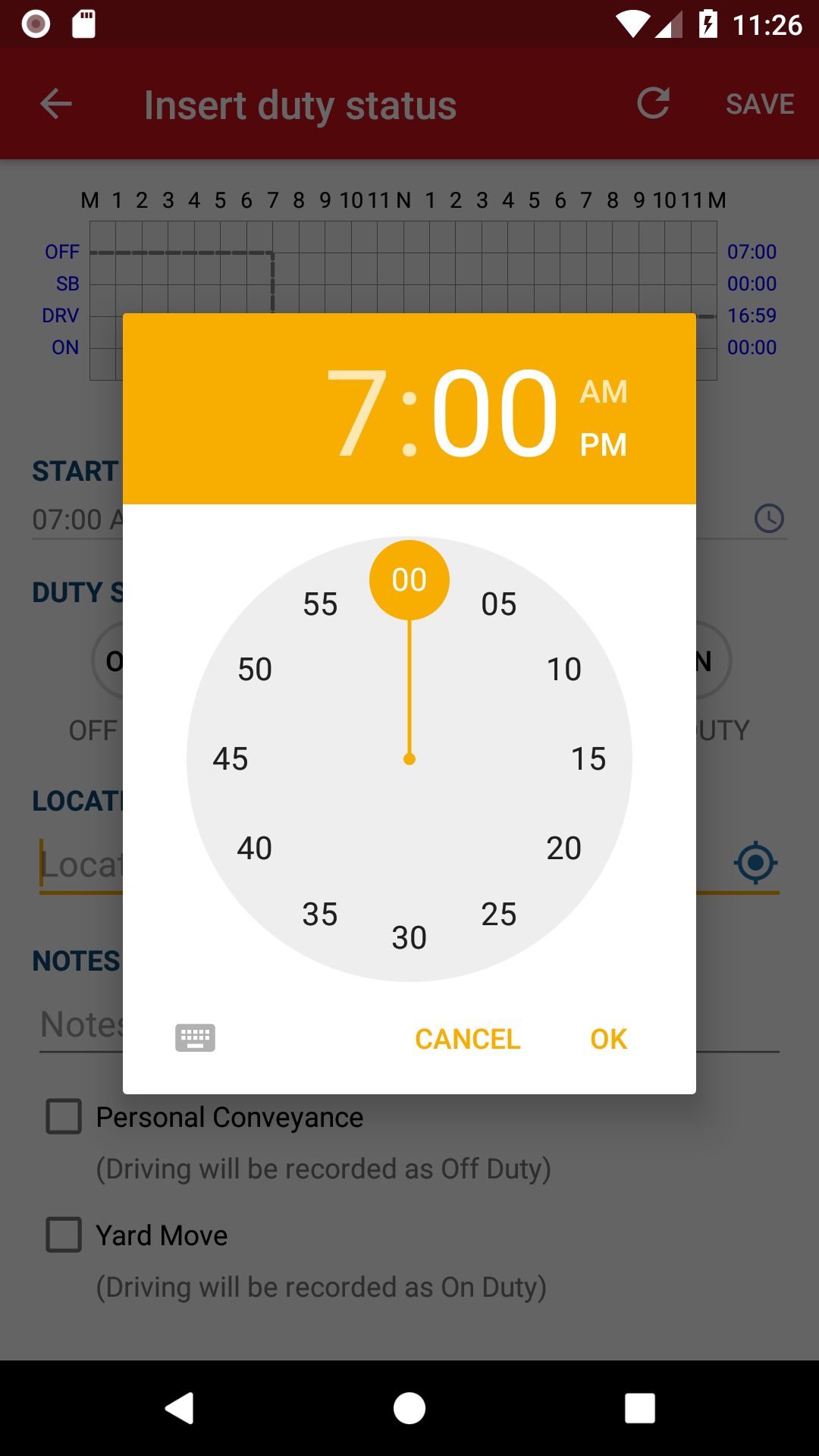
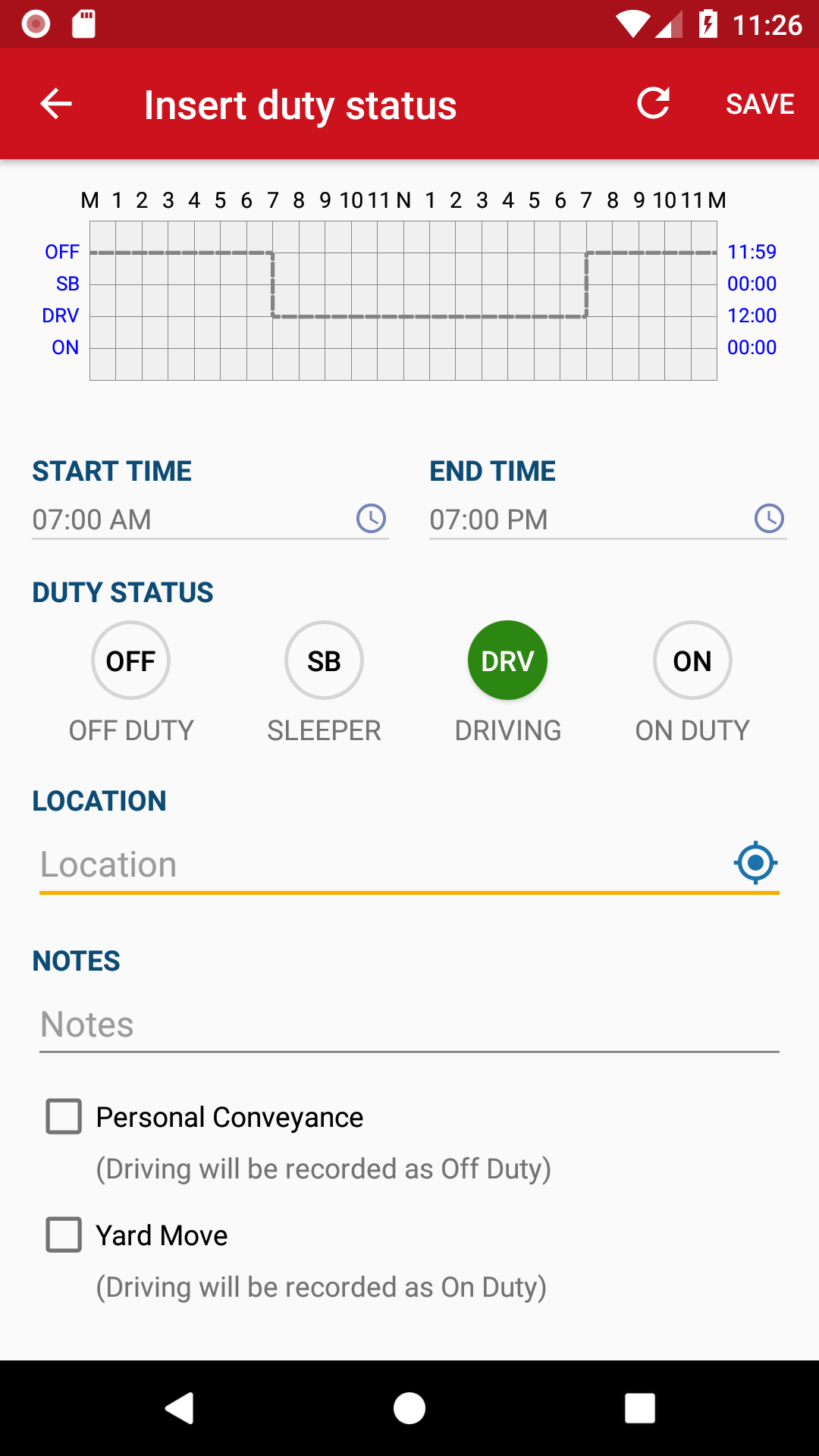
Step 5.
Set the End Time by tapping the End Time field. On the Clock choose the hour and the minutes, and select am or pm. Tap OK to save the time.
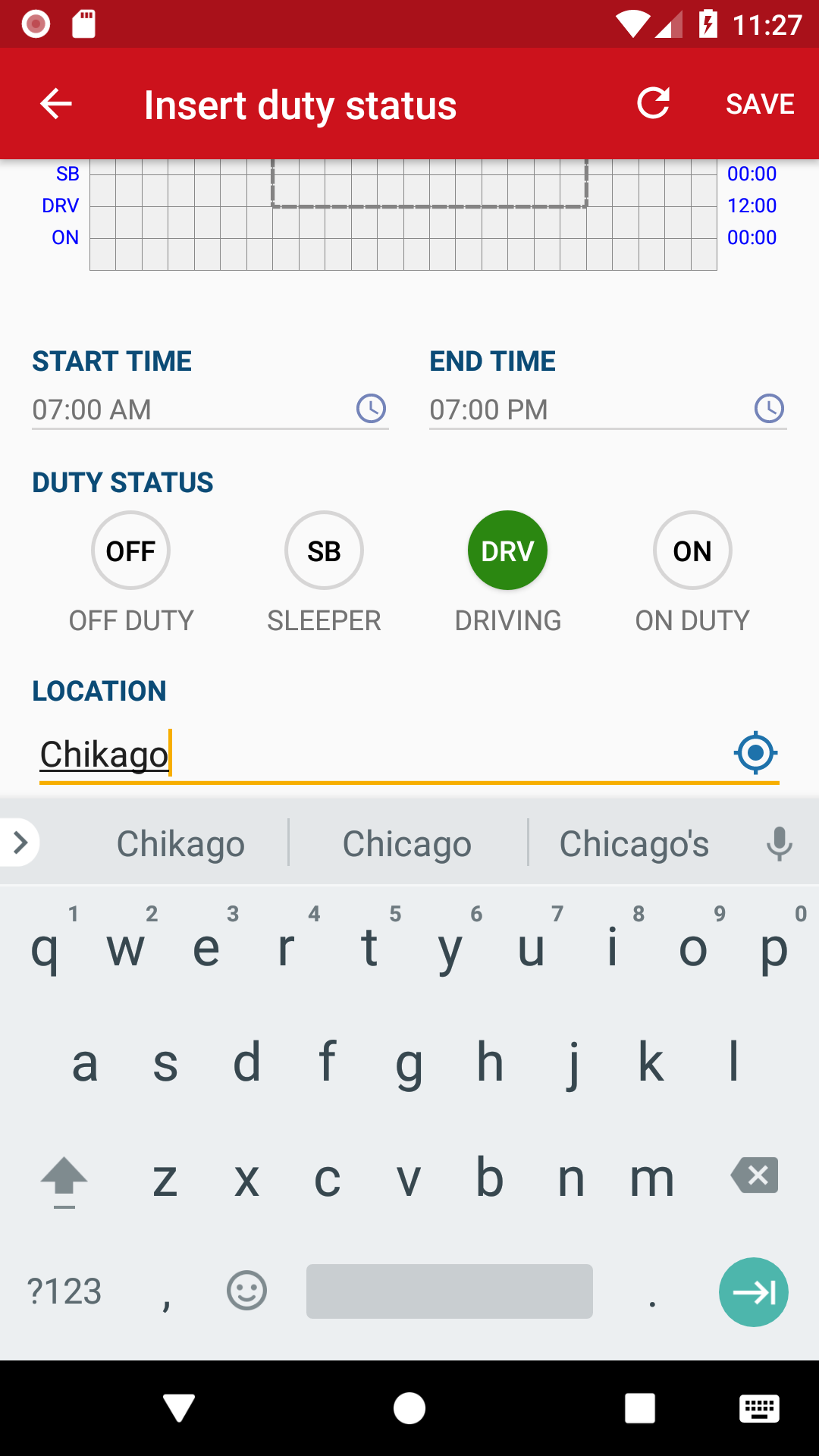
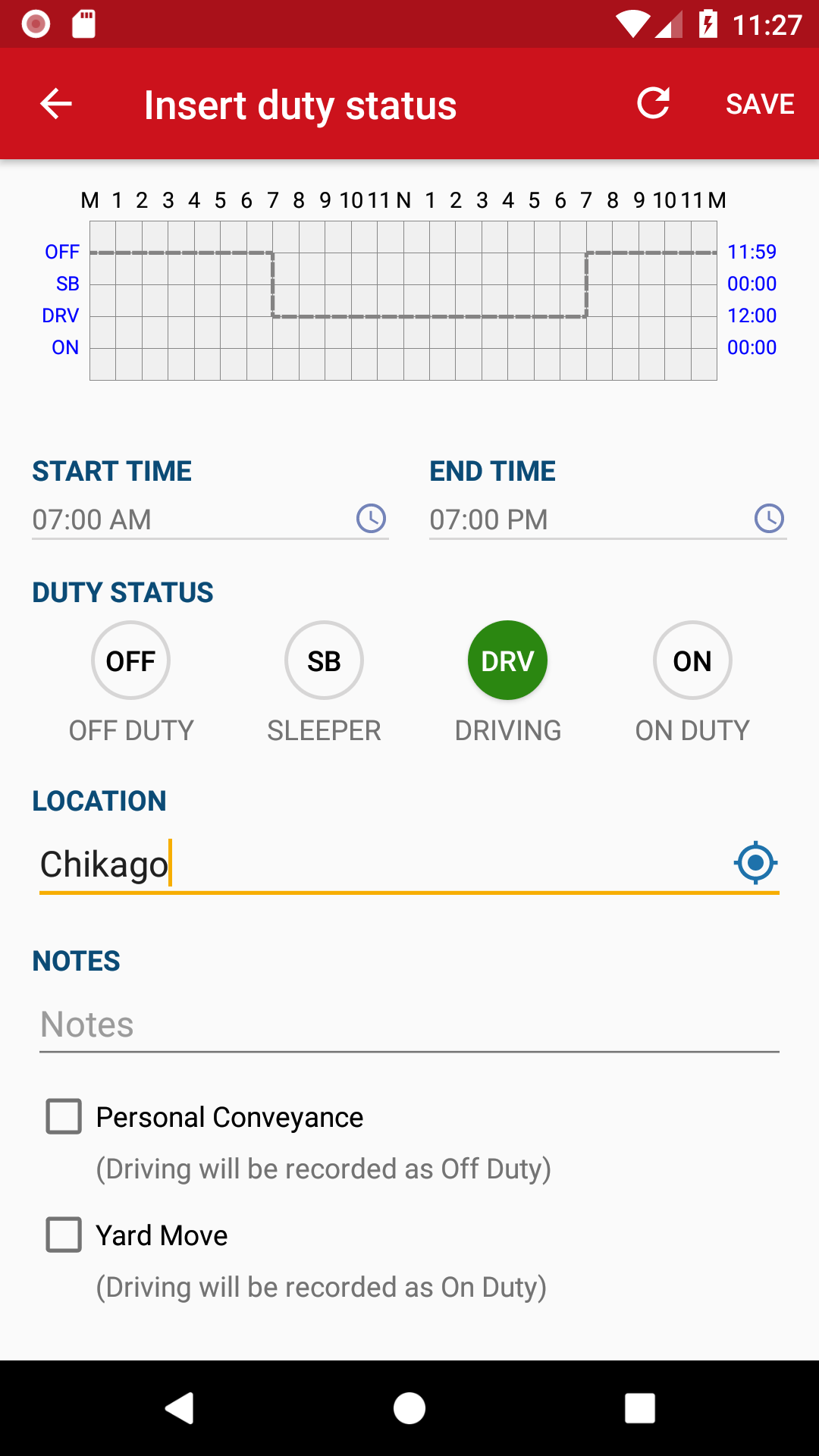
Step 6.
Enter Location and Notes in each field.
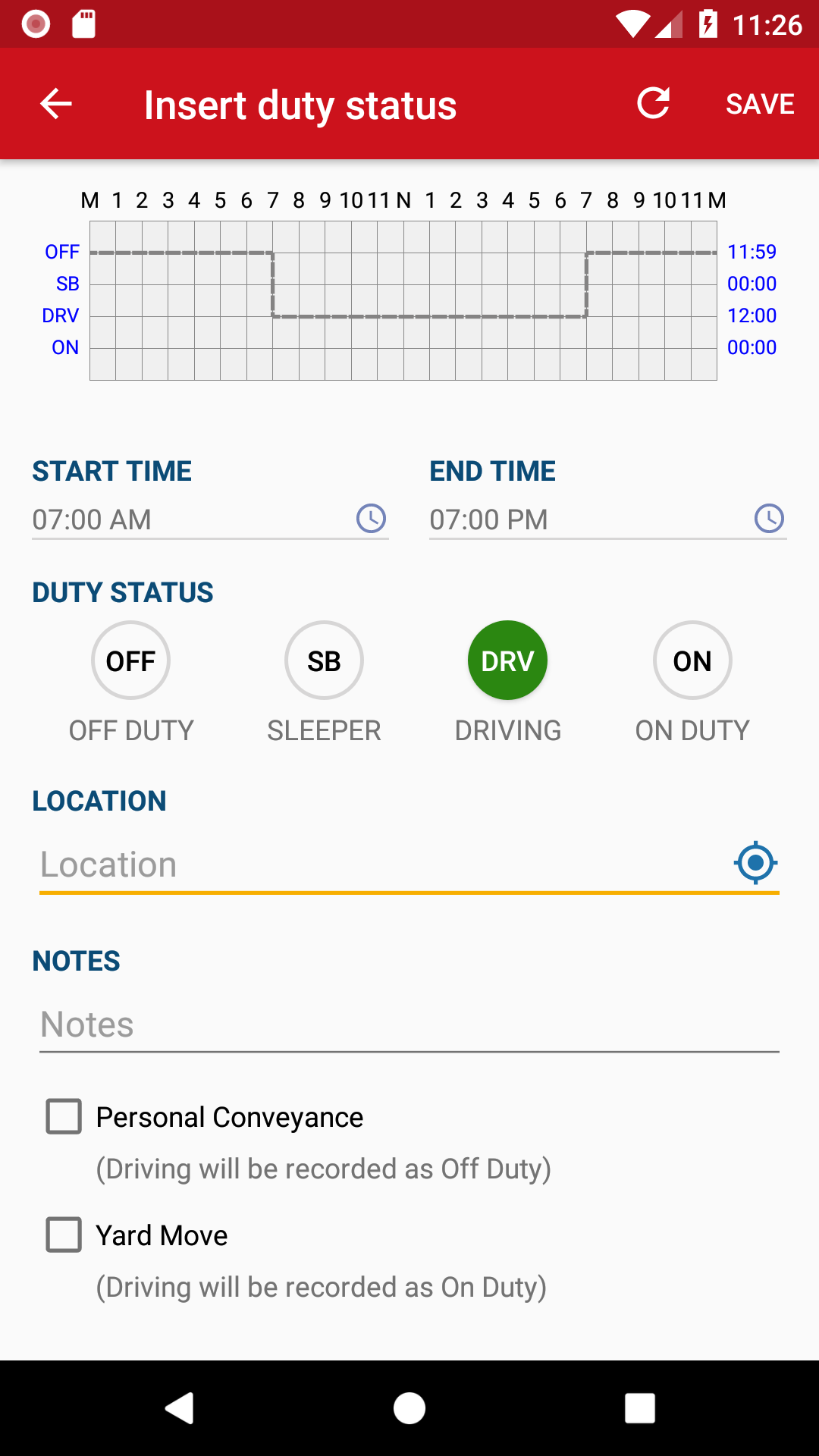
Step 7.
Choose the Duty Status. Tap Save to finish.
Your log-graph will display the new changes.
Want to Edit a Past Duty Status? Check the tutorial How to Edit a Past Duty Status.
